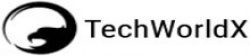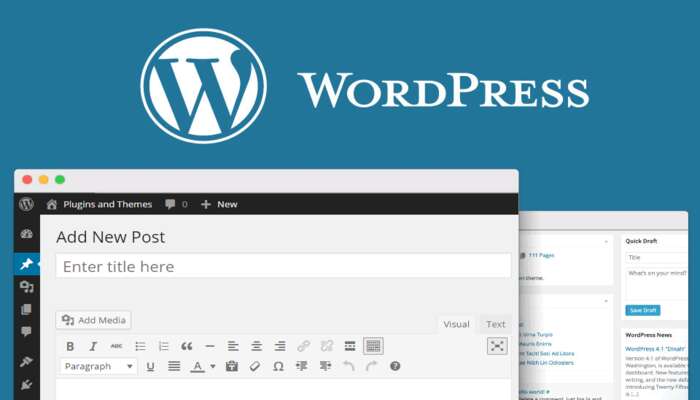
Do you want to build your blogging site on WordPress?
Say no more.
This is the best place to get started and probably the last guide you’ll need to pull the strings together. WordPress is immensely becoming a blogging channel for most startups.
The stats show that about 34% of the websites on the internet are powered by WordPress’s content management system. And that includes our very own site. We’ve had more wins than losses.
Or to put it another way, it’s the most popular site builder and one that has a wide market share. With a few pointers to bank on, you can install WordPress and complete the setup process in just a few minutes.
This is a step-by-step guide to help you publish your first post in less than 20 minutes.
How to install WordPress:
- Customization and plugins for your WordPress blog
- Optimizing your blogging site for SEO
- Monetizing your blog
- Your hosting and domain options
- Choosing a compatible theme
- Setting up Google Analytics
How to set up a brand new blog on WordPress
Step1: Choose a hosting plan
Assuming that you’ll have to go with the self-hosted plan (WordPress.org), installing the software should be your outset starting point. As far as hosting is concerned, it’s flexibility is far much better than that of WordPress.com.I know this might be quite obscure, especially for a beginner.
So let’s break it down:
WordPress.org Vs WordPress.com
Which one is more suitable for blogging?
Well, both are equally proficient. But first, let’s look at the infographics to see the gains and losses for each. In the end, we can evaluate what’s available for us to lay our hands-on.
The huge difference is that with WordPress.com, is that you don’t need to source for any hosting plans. It’s an all-inclusive site-building option which technically means, you get a fully hosted package.
With WordPress.org, you need to look out for a hosting solution. The falloff is that users need to work alone while installing the WordPress software. The upside part of it is that it’s open to diverse customization.
WordPress.com, on the other hand, doesn’t need any 3rd party hosting servers. You also don’t have to pay for your domain. That has been all figured out for you.
While everything comes with a price, WordPress.com has two versions; a free and premium version. The freebie is basic and restricts users from themes and plugins customization. The other deal breaker here is that your own domain name will have a WordPress suffix.
Like this one– blogwithmeaghan.wordpress.com
The only way to get around this is to look out for a hosting plan. WordPress’s paid version breaks free from these cutbacks. What makes it be on cloud nine is its unrestricted room for adjustments. You can add as many plugins as you want and make stunning changes to your blog’s appearance.
A slightly discouraging fact is that it’s not fit for multiplex customizations in comparison to the open-source software. So you must know which platform is best and practically possible to work with for your forthcoming blogging project.
Most starters prefer the WordPress.org software over its alternative. The basic reason here is you’re free to install whichever extensions you need and add your code to the initial template.
And probably that’s what makes it a free to use solution. But that’s sensible only if you can single-handedly manage to complete the setup process and pay for the 3rd party hosting fees.
We highly recommend Bluehost as the elementary hosting solution for new bloggers who want to sign up on WordPress.org.
Why should I host my blog on Bluehost?
- Most of its plans are cheap. For as low as $2.65 per month, you can get unlimited access to its hosting solution. Since Bluehost is the official recommended service for WordPress, the company offers up to 60% discount on new sign-ups.
- Each plan comes with a free SSL certificate. This secures your site’s logins, data transfers, and credit card transactions.
- Bluehost is designed to ideally be compatible with WordPress. Its customer support is 24/7 active. Even better, the team could help you set up your WordPress site in a few minutes.
- The hosting solution has a control panel to help you with backups, your blog’s security, domains, themes, and so much more.
- You get a free domain once you sign up with Bluehost. That isn’t common with other hosting services
Signing up on Bluehost
To land on this ground safely, here’s a step-by-step to help you host your WordPress blog with ease.
So this link should lead you to Bluehost’s official page. It puts on view the pricing for each plan. If you’re just getting started, the Basic plan is perfect for all your bare-bone blogging needs.
When the time to scale up is due, you can seamlessly migrate to the Bluehost Plus or even a higher plan.
Now, the next step is to key in a domain name for your blog.
Like we mentioned before, Bluehost gives you a free domain. But if you already have one, then well and good. You can as well sign up with your existing domain.
Lastly, you’ll need to put all your billing information in order.
Step 2: Install the WordPress Software (free blog builder)
This process might seem a bit swampy especially for beginners. But surprisingly, it’s so easy to install WordPress.
Supposing that you’re a newcomer in the world of blogging, we’ll have to go with the most basic installation option. If you’re using a hosting provider like Bluehost, you can access the WordPress database via its automated setup solution.
Before anything else, you must check the support pages or your hosting provider’s control panel to check if it has the installation procedure. If not, you’ll, unfortunately, have to do it manually.
So the best method for a starter is to choose a hosting plan that comes with WordPress already pre-installed. Fortunately, Bluehost has substantially got you covered.
Once you finish the sign-up process, Bluehost should send you an email with detailed instructions on how to gain access to the customer’s control panel.
To start the “one-click” installation process, you need to:
1. Log in to Bluehost.
If the credentials are correct, Bluehost will redirect you to a short and easy setup wizard.
2. Still, on your control panel, click the “websites” option.
Go straight to the WordPress icon. Bluehost’s auto installation process should begin on the instant.
Just in case you don’t understand how an Autoinstaller works, here’s a concise roundup of what you need to know. So, rather than setting up your WordPress website manually, the auto-installer gets it done with less input. You just need to fill in the necessary information and hit the “next” button.
The marketplace is profoundly filled to the brim with top tier auto-installers. If things get a little glitchy, you can try out any of these alternatives:
- QuickInstall
- MOJO marketplace
- Fantastico
Each of these options is outrightly distinct from the other when it comes to the installation procedure. They, however, tend to collectively achieve the same set of goals.
And once you link to any of these auto-installers, you should come across an “Install Now” button.
3. Set up your domain name
The next step here requires you to pick a name that superbly identifies what your blog is set to cover and polish up in a specific niche market.
Right after the step above, you need to key in your username, a password to secure access, and your site’s name or otherwise referred to as the “Site Title”. Also, don’t forget to fill the “Site Tagline” checkbox and set your email address.
While this process is finalizing, you can concurrently set up your most preferred theme. If everything runs successfully, you’ll see an “Installation complete” alert. It’s more or less of a green light to confirm that all credentials are correct.
Lastly, click the Installation complete button which will redirect you to the login page. Needless to say that you’ll need to enter your username and password to access the admin account.
And that’s it!
That’s how to install WordPress. It’s relatively easy, isn’t it?
So it’s time to give you a freshman sort of exposure on how to customize your WordPress blog.
Step 3: Choose a Theme
A good WordPress theme serves as an anchor position for any blog in a pretty gratifying way. For a beginner, there’s a whole directory of free themes to pick from. If none of the freebies look appealing, you can start with a paid one. There are tons of premium themes available in the marketplace.
Installing a free theme is perhaps one of the easiest configurations you’ll come across while setting up your WordPress blog. As soon as you install a new theme, it will change your blog’s appearance to give it a drastically far-reaching effect.
Since you might not be excited by your default theme, it makes practical sense to change it entirely. A user can access their WordPress admin page to access the pre-made themes and test their functionality.
To do that, you need to type your site’s address on the search engine and add “wp-admin” at the end. This should take you to the dashboard area. From this spot, it’s far much easier to do a theme search and get a hold one which is practically consistent with your blog’s niche area.
So, once you login to the dashboard, click on the Appearance option, then go to Themes:
Just hit the Add New button to configure your most preferred theme. It’s that simple!
You’ll quickly notice that your WordPress comes with pre-installed themes. But if none of those seem fit enough to electrify your blog, you can choose to add new ones from WordPress’s themes directory.
Well, aside from this you can find exceptional themes from any of these platforms:
- ThemeForest
- StudioPress
- Elegant Themes
- CSSIgniter
Step 4: Write and publish your first blog post
For a blogger, words are more like bread and butter. This is one of the primary steps to monetizing your blog. In essence, WordPress has an interface similar to that of Google Docs. On that note, you can draft your piece from there and make the best use of all its functions.
As you can see below, the dashboard is strapped with all the buttons you probably need to start writing an instantly appealing blog post.
And once you’re done, you can hit the publish button and proceed to create a new post. It’s safe to use an automated grammar checker like Grammarly to keep off any embarrassing errors in your future blog posts.
Step 5: Add social media buttons to your blog
Sharing your posts on social media is a worthwhile strategy to promote your content. With social media buttons, readers can follow your blog and share your posts with their peers conveniently.
As far as this marketing tactic goes, it makes it much effortless to engage with your target audience via social media platforms. Shared Counts is best known for its striking ease of use. It’s an open software that is both developer-friendly and pretty much engaging for beginners. This plugin allows you to add these buttons:
- Twitter follow/share/hashtag buttons
- Facebook follow/share button
- LinkedIn follow plugin
- YouTube subscribe button
- Pinterest follow button
- Instagram badge
You can download this plugin either from Github.com or WordPress.org.
Practically, social icons link to your social media accounts. To do that, you need to set up a widget section on your blog’s theme. This way, your visitors can easily connect to your active social accounts. As a result, you get to generate more loyal followers for each listed account.
It’s also groundbreaking to have a remarkably large number of social shares for your viral content. Both share and follow buttons work to help the blogger promote their business’ dominance and presence in a niche market.
These social sharing buttons can help you drive immense traffic to your WordPress blog, build a definitive social proof, and generate more leads via call-to-action strategies.
Fortunately, WordPress being the king of plugins, setting these share buttons is such a direct route;– it’s no brainer.
You can download this plugin either from Github.com or WordPress.org.
Practically, social icons link to your social media accounts. To do that, you need to set up a widget section on your blog’s theme. This way, your visitors can easily connect to your active social accounts. As a result, you get to generate more loyal followers for each listed account.
It’s also groundbreaking to have a remarkably large number of social shares for your viral content. Both share and follow buttons work to help the blogger promote their business’ dominance and presence in a niche market.
These social sharing buttons can help you drive immense traffic to your WordPress blog, build a definitive social proof, and generate more leads via call-to-action strategies.
Fortunately, WordPress being the king of plugins, setting these share buttons is such a direct route;– it’s no brainer.
Step 6: Monetize your WordPress Blog
Like any other serious investment, you need a financially rewarding business plan or your blog. This might seem like a rat race considering the number of monetized blogs on the search engine.
Online marketing is becoming one of the most lucrative strategies to create a money-making stream for your WordPress blog.
Your only homework could be to attract over 10,000 unique visits to your blog each month. But that might take so much time. It goes way beyond subscribing to a web hosting service and a blogging platform.
Take the first step to define your niche. You need to focus on repeated visits and creating content that converts. Create value and have high-quality content to make your blog informative and engaging.
So here are a couple of proven methods you can hang on to monetize your blog:
Email marketing:
You’ve probably come across this term, but you might not clearly understand what it takes to get on board. Email marketing has been one of the ‘grey-haired’ ways to make money for many blog owners.
The first rule is to create an authentic email list. But how do get there fast? You can get started by setting a newsletter signup form on your website. And that’s just one way to go about it– there are other ways out.
Another prompt way to build a list is to have elementary fields — you can include the first name and email address only.
To begin marketing via email and build a better relationship with your customers, you need to work with the right plugins. Some of the best email marketing extensions that work perfectly with WordPress include:
- Constant Contact
- MailChimp
- Campaign Monitor)
- ConvertKit
- MailerLite
These tools are powerful and help you automate all the notifications you need to send to your subscribers. They help you build a loyal following from scratch. With email marketing, you can push campaigns to target a specific demographic and create leads that convert into sales.
Affiliate marketing:
You can use your blog to create a passive income stream using basic tactics. Besides the email list promotions, the blogger can optimize their content to rank better on Google, and close Amazon products promotion deals. There are so many pay-per-click programs to work with. You just need to stage yourself centrally in a niche market.
Affiliate marketing allows the blog owner to get a commission per sale anytime a visitor makes a purchase using their tracking link. You don’t need to create your products or services. To monitor your revenue from your existing content, you can use any of these handpicked WordPress affiliate management plugins:
- MonsterInsights
- ThirstyAffiliates
- Pretty Links
- RafflePress
- OptinMonster
- WP RSS Aggregator
- AdSanity
These tools give you graphical data which represents how fast or slow your ads or content are yielding through link building strategies.
If for example, you run an automotive content blog, you can persuade readers by recommending some of the most durable spark plugs and sink in a link of where they can purchase them from. Another perfect option to generate more revenue is to offer promo codes if a reader buys a product using your affiliate link.
To sum up…
Taking everything into account, WordPress seems like a facile option for users who need to start a blog in less than 15 minutes.
Depending on what your objectives are, you can tailor-make your budget to fit and adapt to your exceptional needs. Besides this article, there are simple tutorials on the WordPress community to help you build a professional blogging site.
If you need any assistance with building your WordPress blog, just drop a comment below and we’ll be prompt to give conclusive feedback.
Guest Post by: Meaghan Brophy Published Date: 20 December 2019 Website: https://ecommerce-platforms.com/